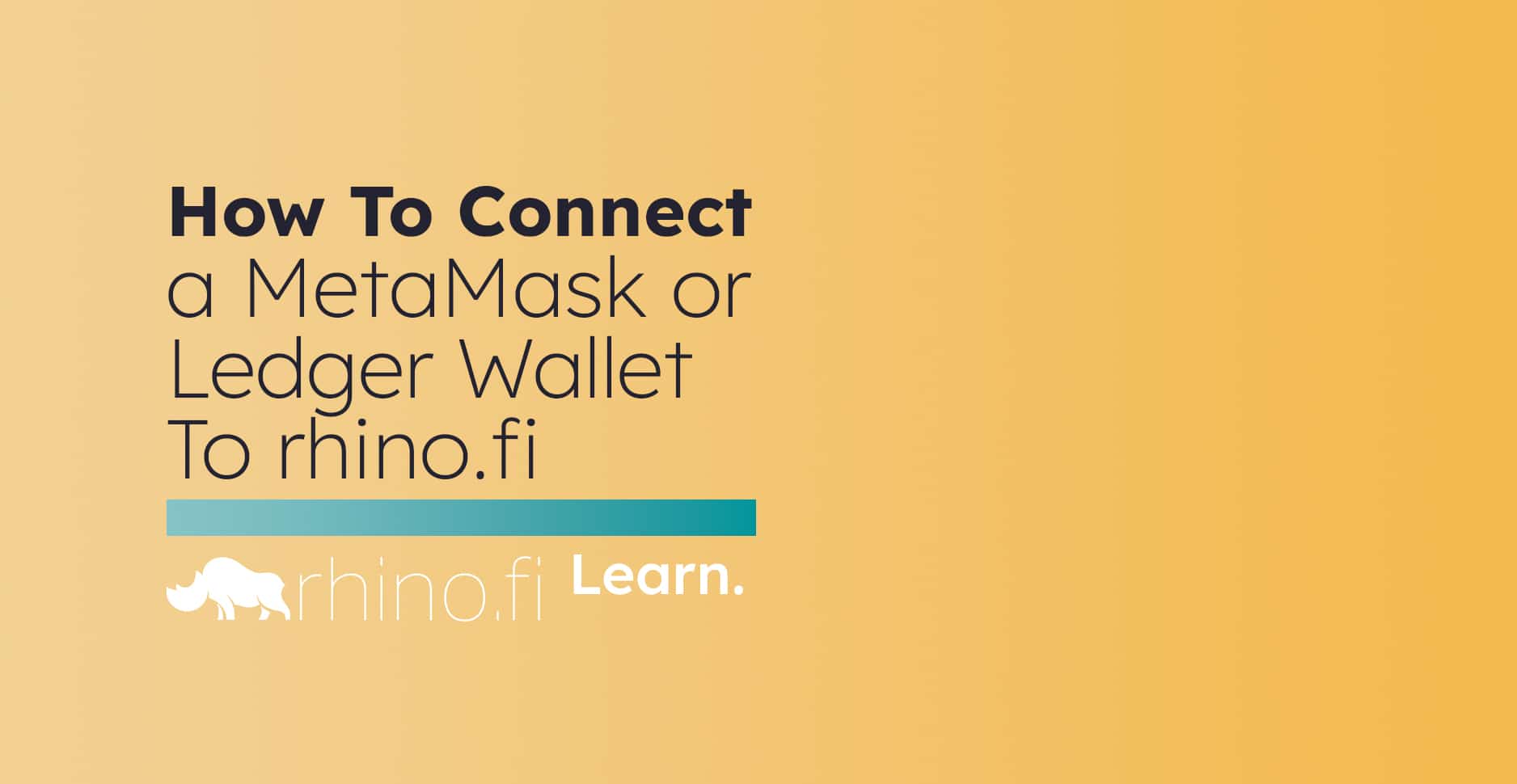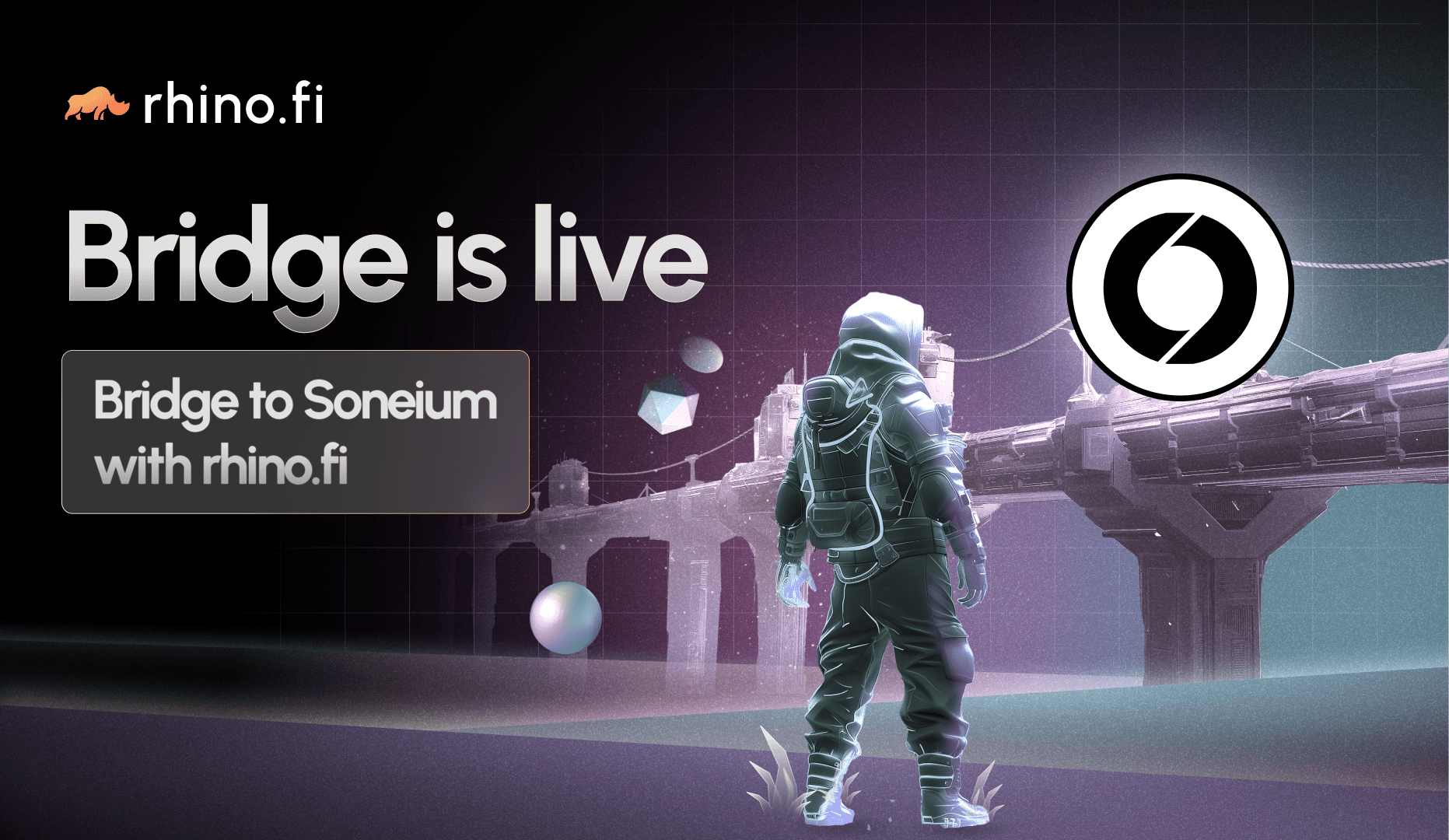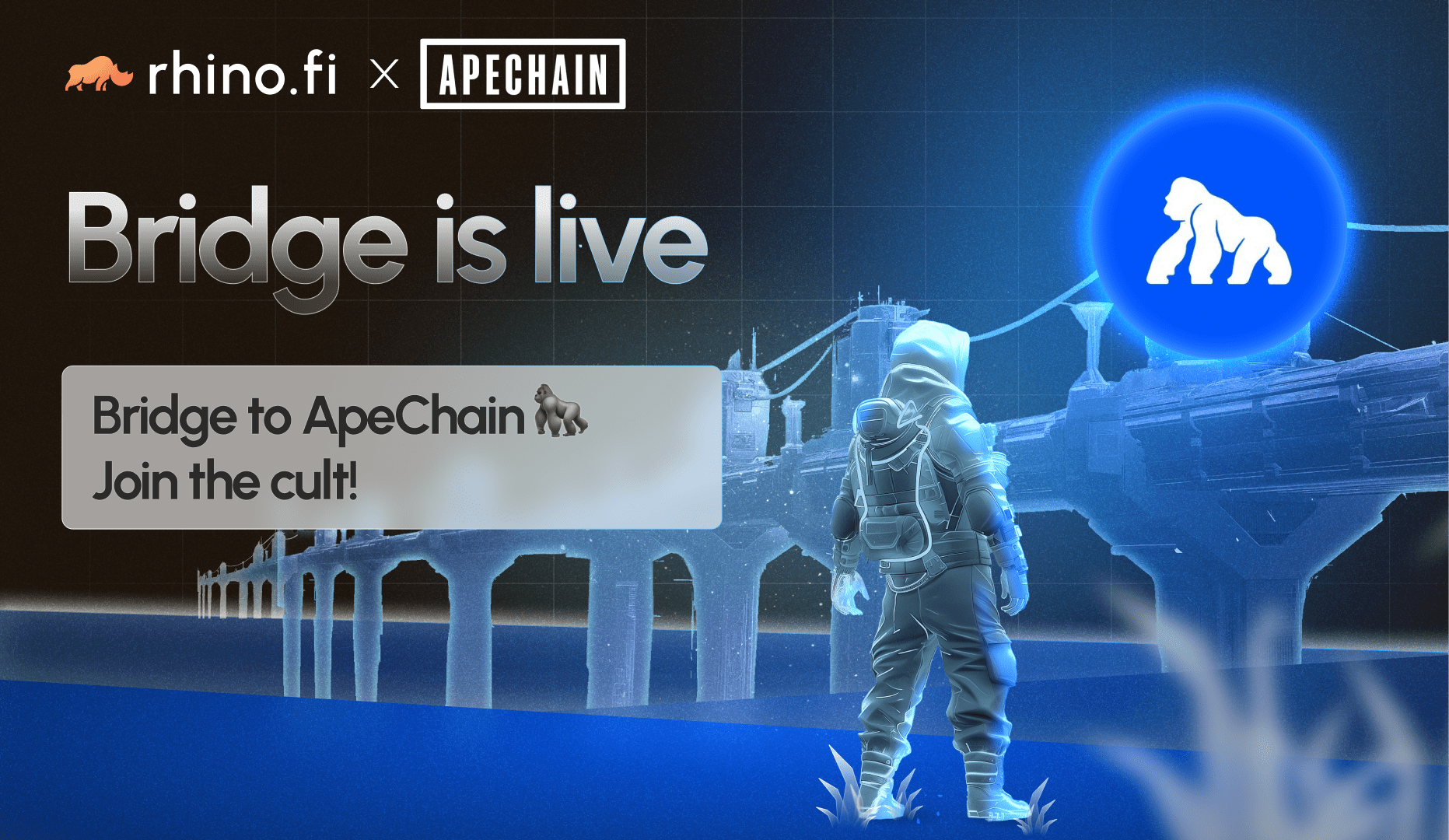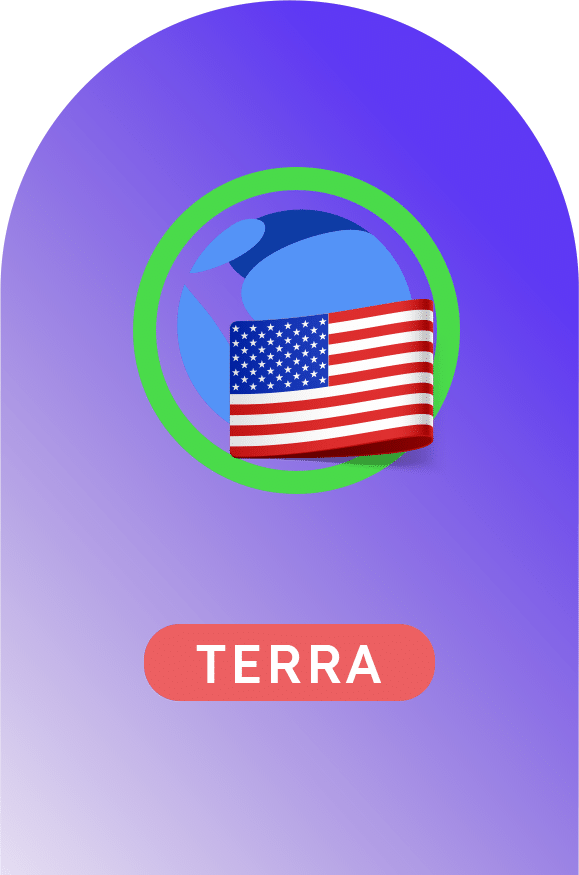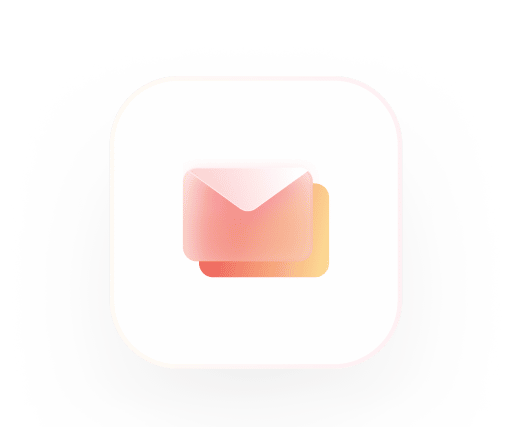Connecting your wallet is an essential first step to using rhino.fi and can be a source of concern for many users.
There are several different types of wallets, both hardware (like USB sticks) and software (like the financial apps you use online), and connecting them can seem tricky if you’ve never done it before.
But no worries. In this installment of RhinoLearn we’ll take you through the steps required for two of the most common types of wallet: MetaMask and Ledger. Each step is accompanied by a handy visual to make things super-easy.
How to connect Metamask to rhino.fi
MetaMask is a browser extension that allows you to swap several different kinds of token that are compatible with Ethereum.
Step 1
First, on the intro page of the rhino.fi app, go to the top and click ‘Connect Wallet.’
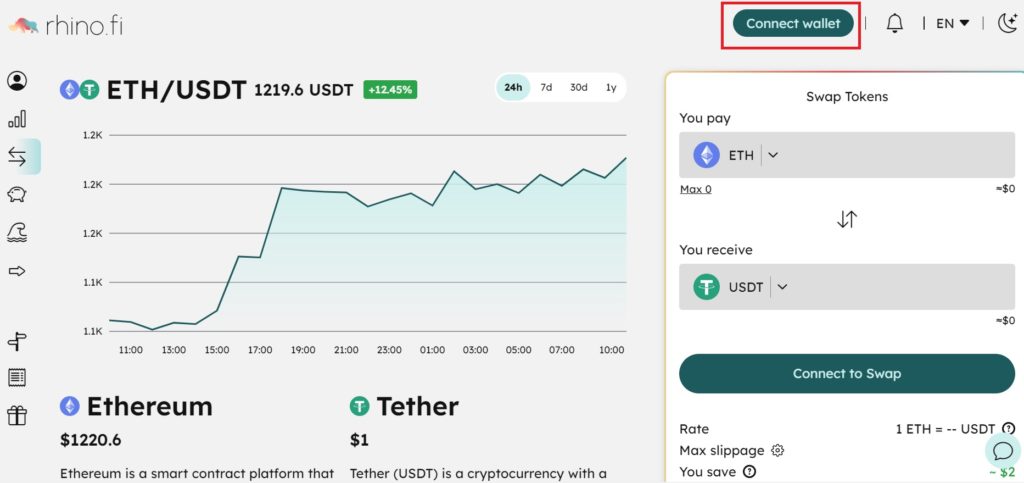
Step 2
In the list of options, select ‘MetaMask.’
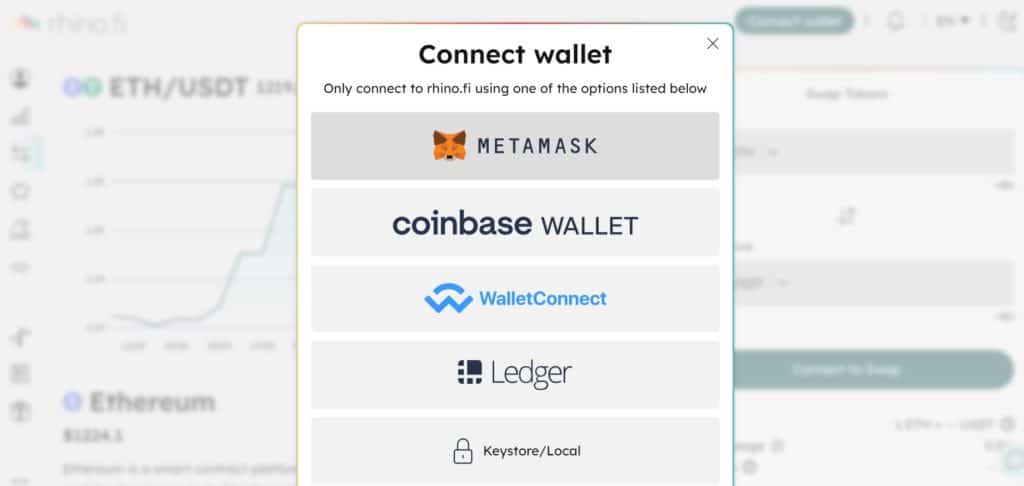
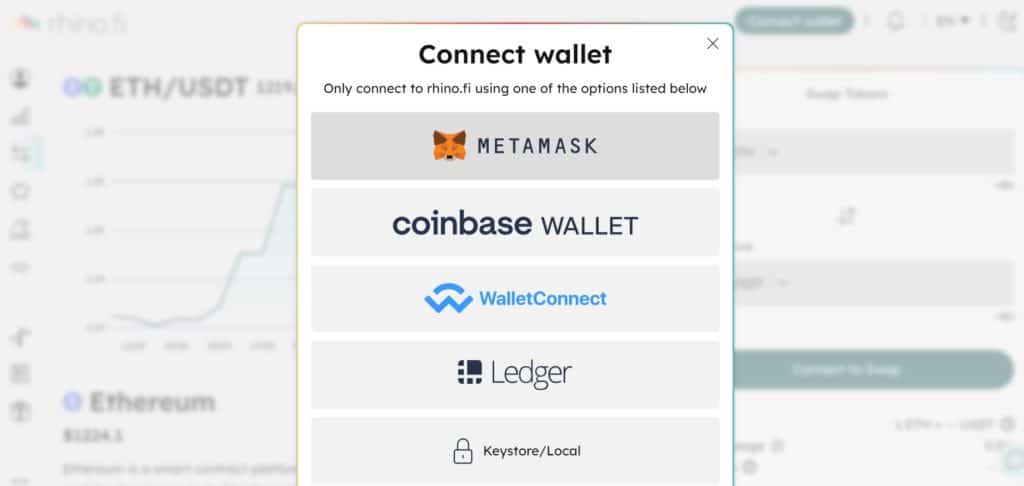
The MetaMask window should pop up now. Enter your password, click ‘unlock’ and then provide a couple of signatures to give your consent.
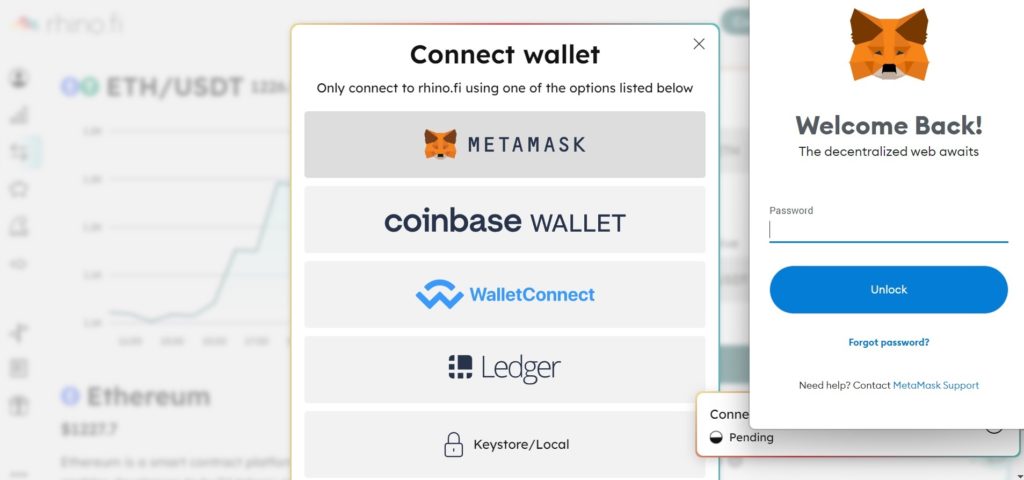
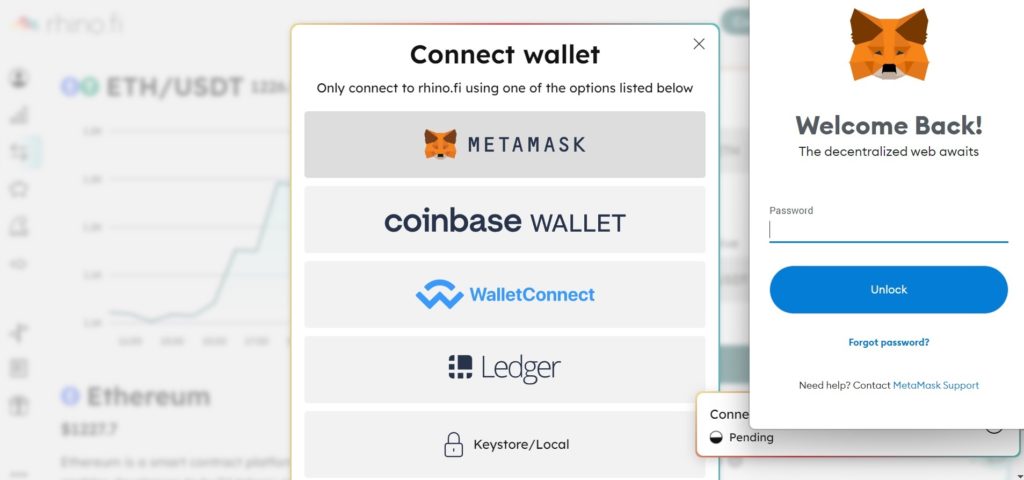
Once you’ve logged in, you can check your funds by clicking the Balances tab at the top of the screen.
If you want to deposit funds on rhino.fi, just click the Deposit button on the Portfolio screen. Then you’ll be invited to choose between your bank and your MetaMask wallet on layer 1.
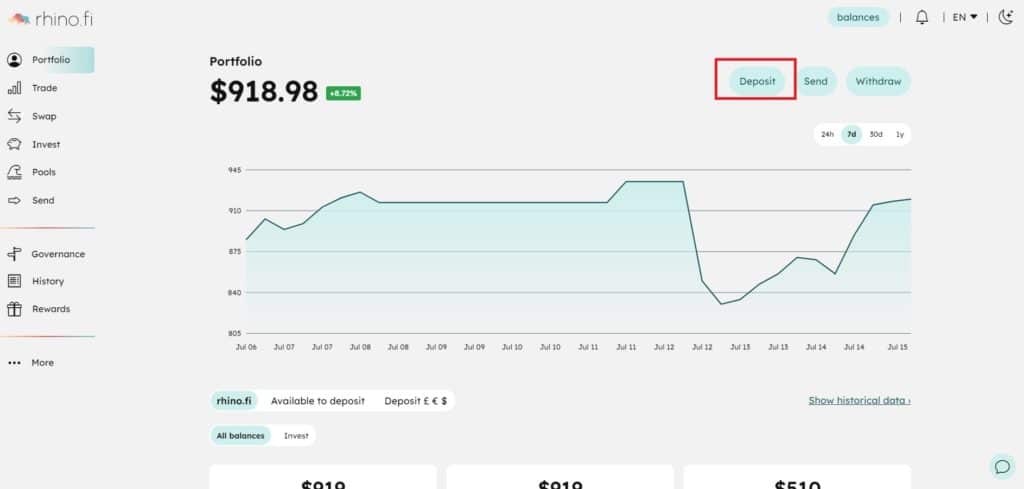
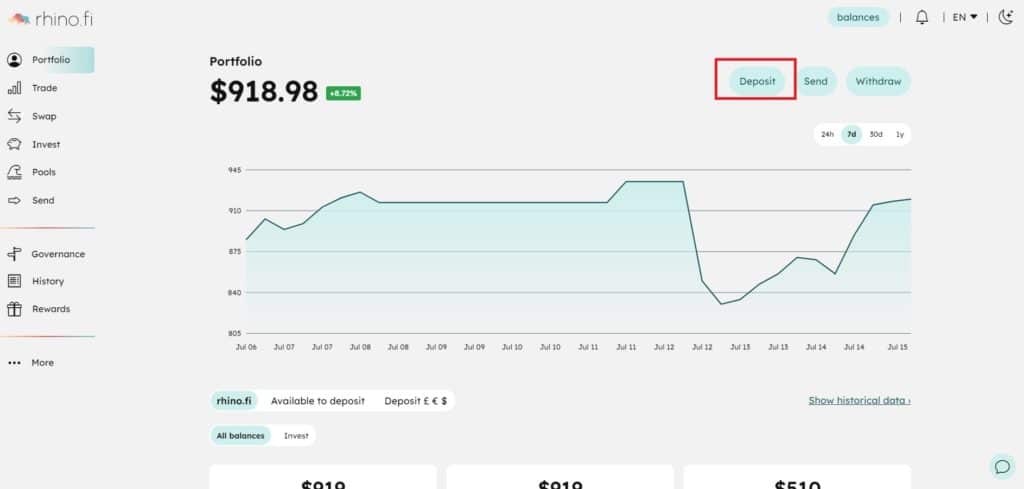
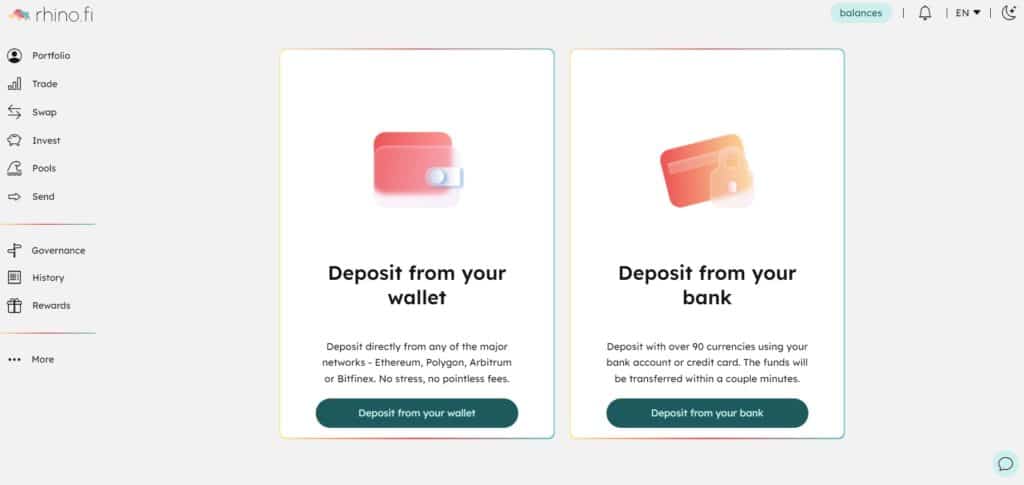
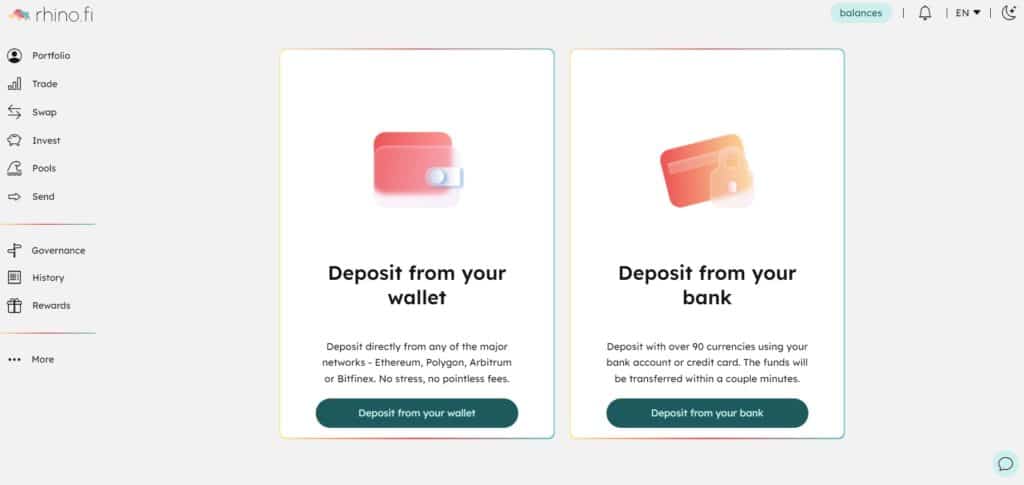
Now you need to select the asset you want to deposit, the value, and the network you wish to deposit from (Note: there are multiple ways to deposit onto rhino.fi, and choosing the right network might save gas fees! As well as Ethereum, you can deposit via our Polygon and Arbitrum bridges. So if you have funds on those networks, make sure you use them to deposit).
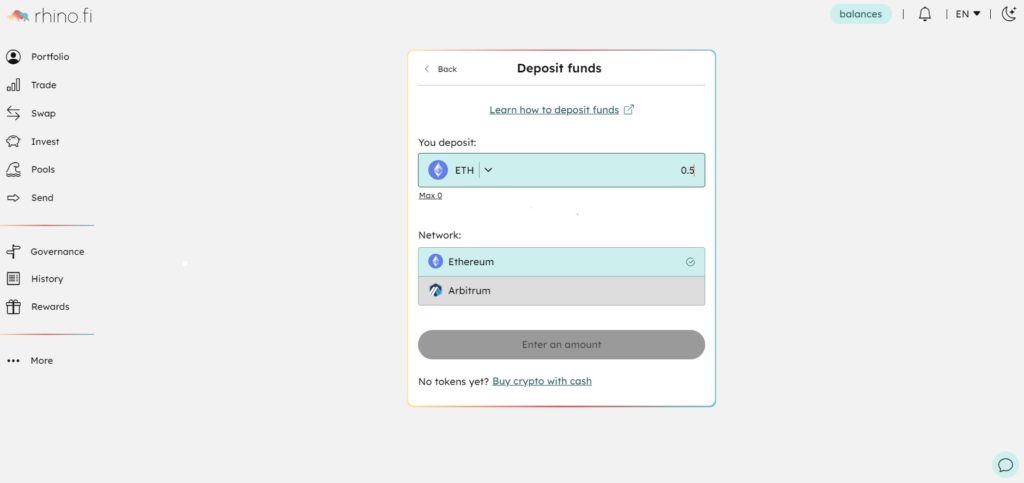
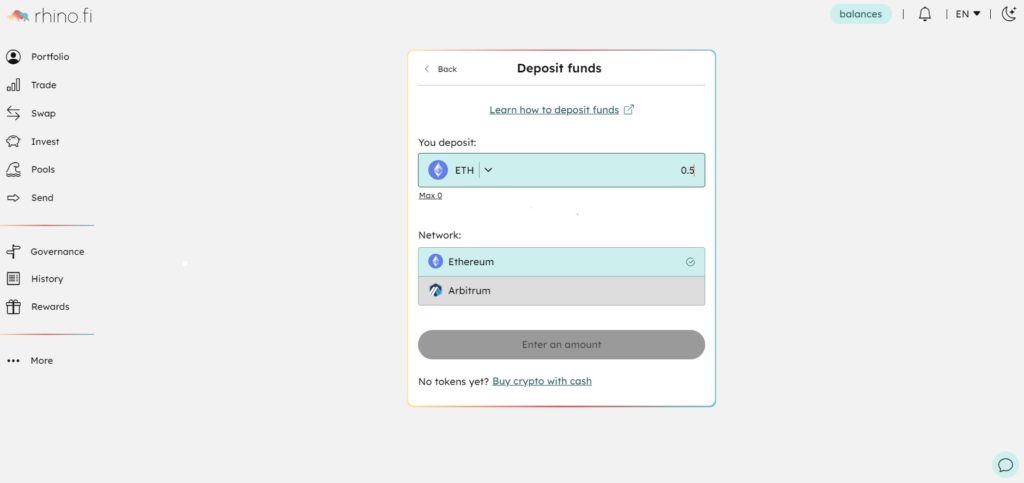
Once you’ve inputted the details, simply sign the deposit and you’re done!
How to Connect Ledger to rhino.fi
Ledger isn’t quite as agile as MetaMask (because you have to perform a physical connection every time you use your wallet) but even by crypto standards, it’s extremely secure.
Steps 1 and 2
Just like with MetaMask, you begin the connection process by clicking the ‘Connect Wallet’ button on the rhino.fi app homepage. Only this time you select ‘Ledger’ from the list of options.
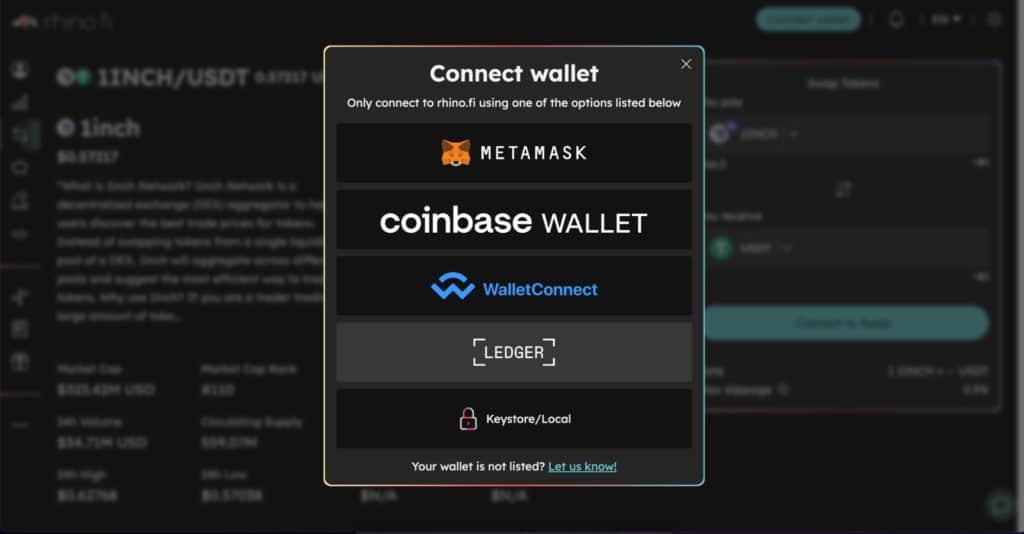
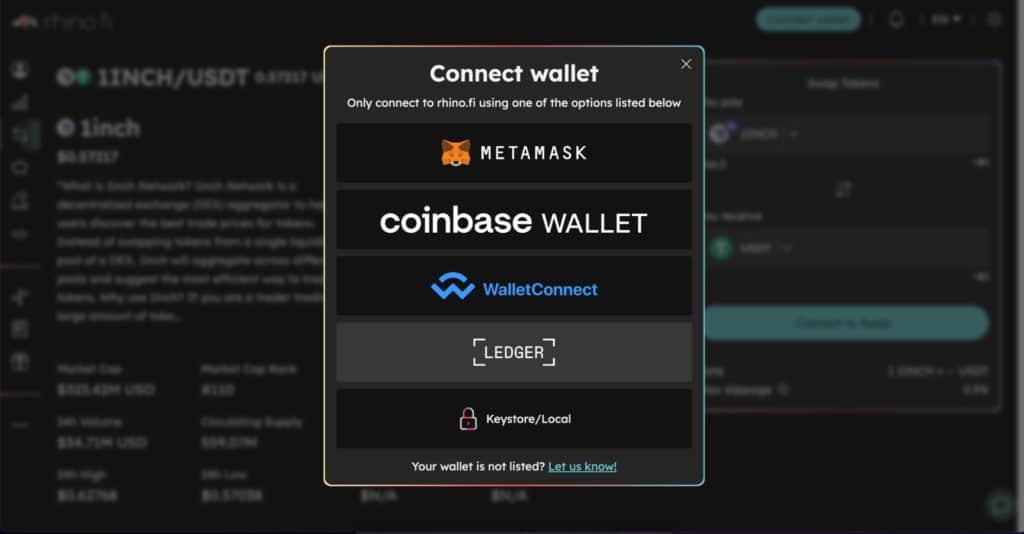
Step 3
Now, you need to select the Ledger account that you want to connect to rhino.fi.


Step 4
Sign a quick message and you’ll be straight onto the rhino.fi platform.
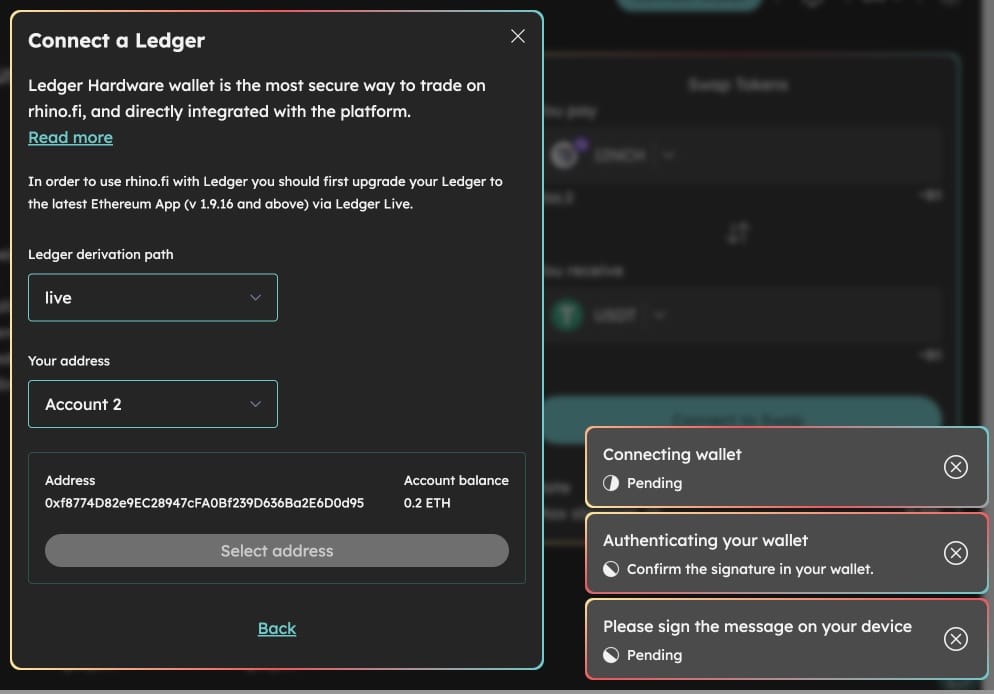
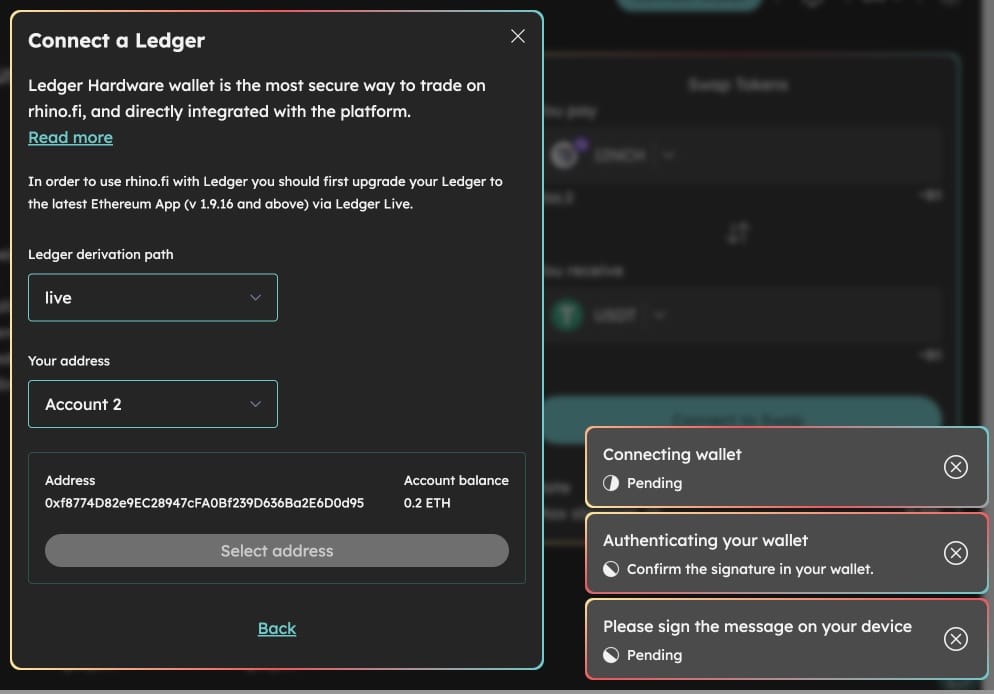
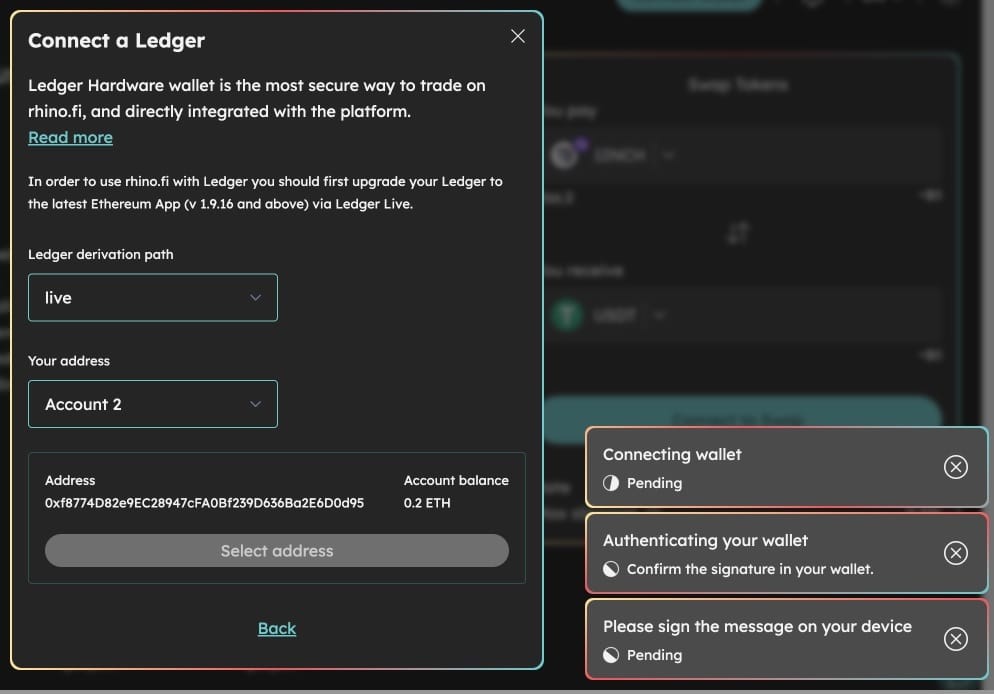
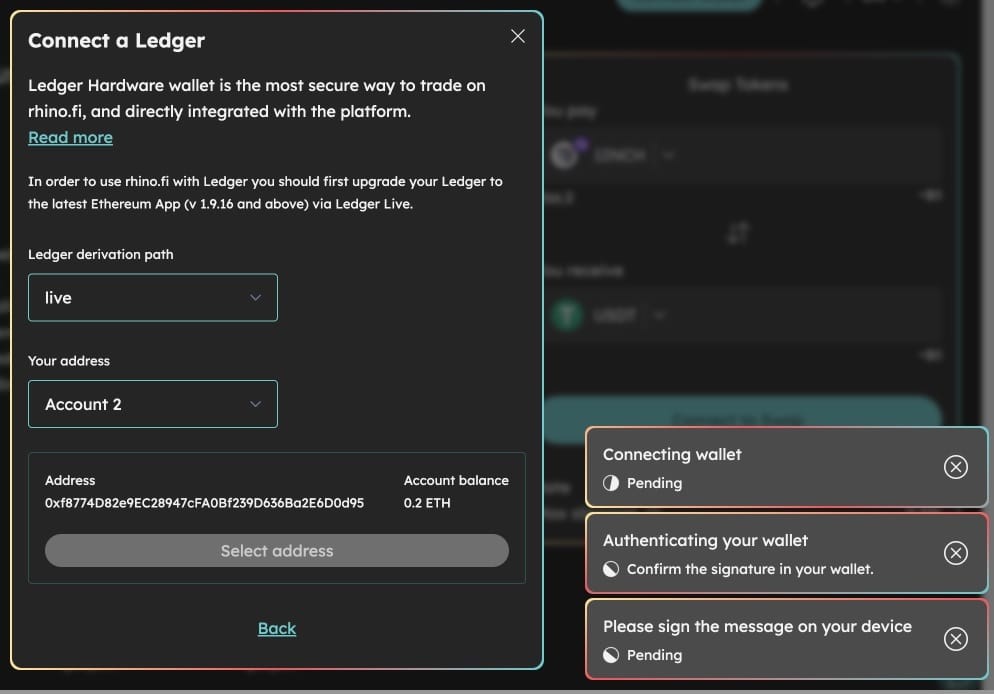
Remaining steps
Just as with MetaMask, you can deposit funds to your account by clicking the Deposit button on the Portfolio screen, and then choosing between your L1 wallet and your bank.
The steps are exactly the same: choose the asset, the amount, the network and the transaction speed, then sign your consent. Job done!